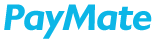Single Payment:
You can initiate the direct tax payment transaction by navigating to Payments>Direct Tax Payment>Pay Tax.
Choose to make the direct tax payment using a single or bulk payment option. The process for single payment of direct tax payment is as follows:
Select the Challan Type, and click on Proceed.

Next, select the Tax details applicable based on the challan type selected.

Select the entity for which you would like to make a direct tax payment.

Based on the entity selected the respective PAN/TAN details will be automatically fetched for user confirmation.

Enter all the Tax amounts required for the Direct Tax Payment.

Select the mode of payment from the dropdown of Pay From and Pay Through and click on Continue to proceed with booking of payment. Select Book Another to add a new direct tax payment.
Once the payment is booked, the user can see the transaction details under the Booked Transactions section. At this stage the user can edit/delete the transaction information. If all the details are correct, they can click on the Confirmbutton to book the transaction for payment and the Approvers will be notified of pending approval.

Approvers can approve the direct tax payment by navigating to Pending Approvals>Tax Payments. Approver can select multiple payments by clicking on the checkbox and proceed by clicking on Approve.

Clicking on Reject would require the approver to enter the reason for rejection.
On clicking Approve, the user will be redirected to the Confirm Payment screen to enter the CVV and click on Pay Now button to complete the payment.
Once the transaction gets settled, you can download the challan from Reports>Tax Payment screen.

Bulk Payment:
You can initiate bulk processing of direct tax payment by navigating to Payments>Direct Tax Payment> Pay Tax and click on Bulk Payment placed above the Single Payment section.

View the sample template for bulk file upload by clicking on Click here to view sample placed below Upload a file field. Additional information required to fill the bulk upload file is available under Note- section of the Sample upload template.

Download the Bulk upload template by clicking on the Download bulk upload sample file.
Enter the required information as instructed in the sample to upload the file by clicking on the ‘Up’ arrow symbol on the bulk Upload a file field. Provide mode of payment details from the dropdowns of Pay From and Pay Through and click on Continue to book the payment.

All the records in the uploaded bulk file will be displayed under the Booked Transaction section for your confirmation. Option to delete is provided against each uploaded transaction if you wish to delete any. Click on the Confirm button to continue.

All the transactions confirmed will be kept under the Booked Transaction section, from where users can see all the Booked Transaction details. You can edit/delete the transactions, before sending them for approval workflow.

Once the transaction goes for the approval, the remaining process will be the same as a Single Payment.