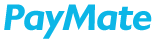Once you login to your PayMate account, you will be landing onto the Dashboard screen. The dashboard on PayMate is designed to provide users with the most updated information about their business.
- Shortcuts
This section of dashboard screen covers some easy shortcuts to access the basic features of your business account like Adding a Contact, Booking a Payment, Sending Collection Request, and a quick check on your Xpress account details.

2. Quick Tasks
Quick Tasks are contextual information and actionable tasks for each user. This section shows pending tasks that need to be done by the user. The list of tasks are contextually based on the user roles too.
For example, a user role with Approver access will see a task to approve payments, whereas the user with Maker access will see a task of accepting payment requests from vendors.

3. Current Transaction Status
This section shows the status of current ongoing transactions for Payments and Collections. The status of the transaction is displayed in a pie chart to provide you with a quick overview of the transaction statuses.

4. Recent Transactions
This section shows the 5 most recent transactions that were completed on the platform. Each transaction has a button that will allow you to quickly create a new transaction with the same details as the older transactions. The View More option at the bottom will take you to the Reports section to view all transactions.

Main Menu
The menu menu is available on the top left corner of the PayMate screen represented by the hamburger menu icon.
The main menu covers all the features offered to your business account and are used to navigate through the platform.

Profile Details
The profile details towards the extreme right of your Dashboard highlighted with Initials of your name, clicking on it would display a drop down displaying your name, the user role that you are assigned, access support. You can choose to change your profile password or just simply log out from your business account.